Module Instance
When you incorporate a module from the package into your application, you create a module instance. You can create multiple instances of the same package, each with different settings and configurations. Instances are named sequentially (e.g., productutil1, productutil2), allowing for customized functionalities.
This page provides information about the module settings and properties available within the app, enabling you to configure the query and JS modules.
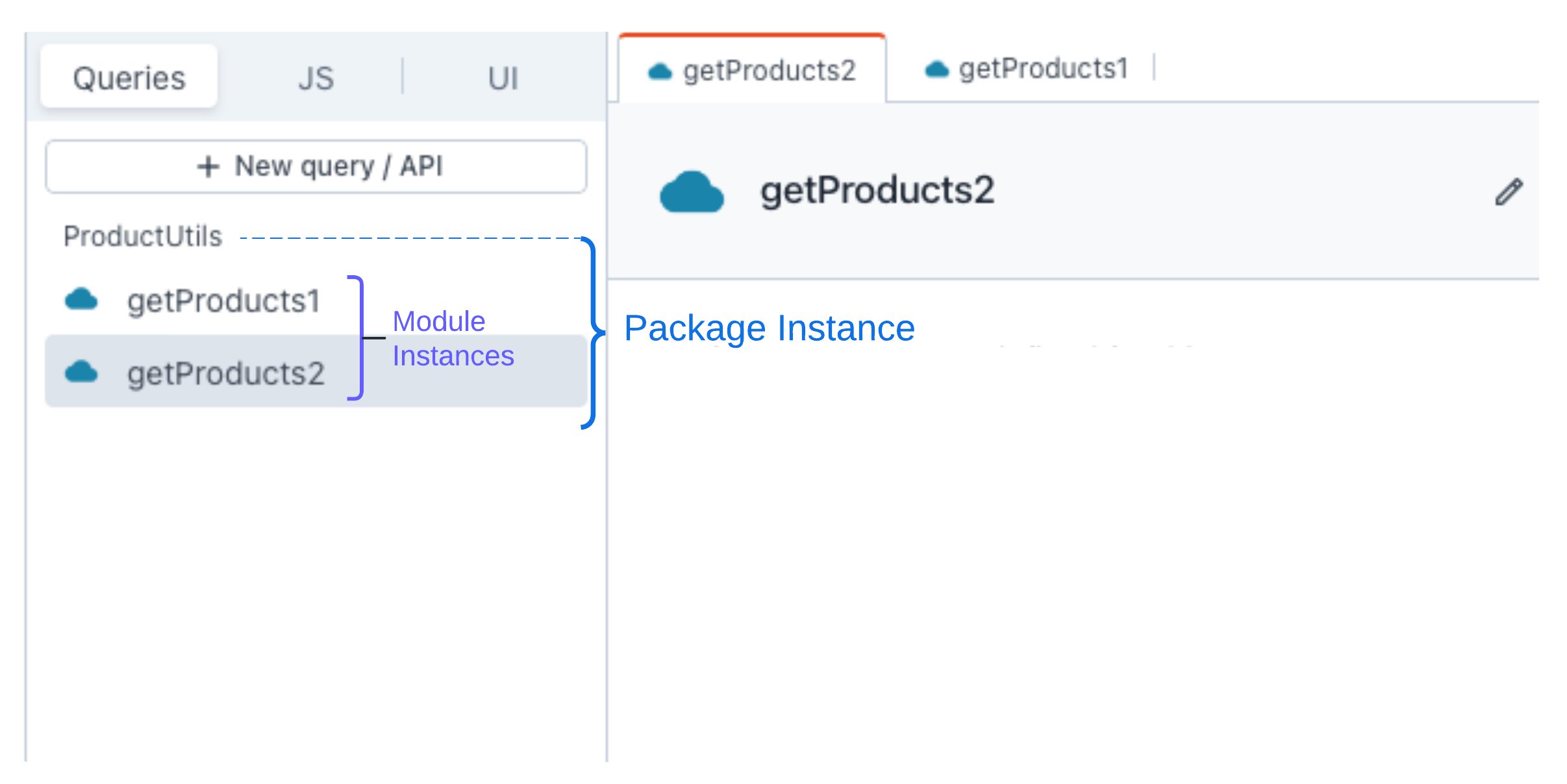
Query module
When you integrate the query module into the app, you can access and modify the parameters that have been set up for the query module using the query editor. You have the option to include multiple query modules, whether they're from the same package or different ones, and supply parameters to each module according to your specific needs.
Properties
These properties facilitate dynamic value transmission from your app to the query module.
Inputs
The input property enables you to pass dynamic values from your app to the query module. With inputs, you can incorporate dynamic data retrieval based on user interactions or other widget bindings.
You cannot edit the input name or query configuration from the App; you can only pass values to the available inputs.
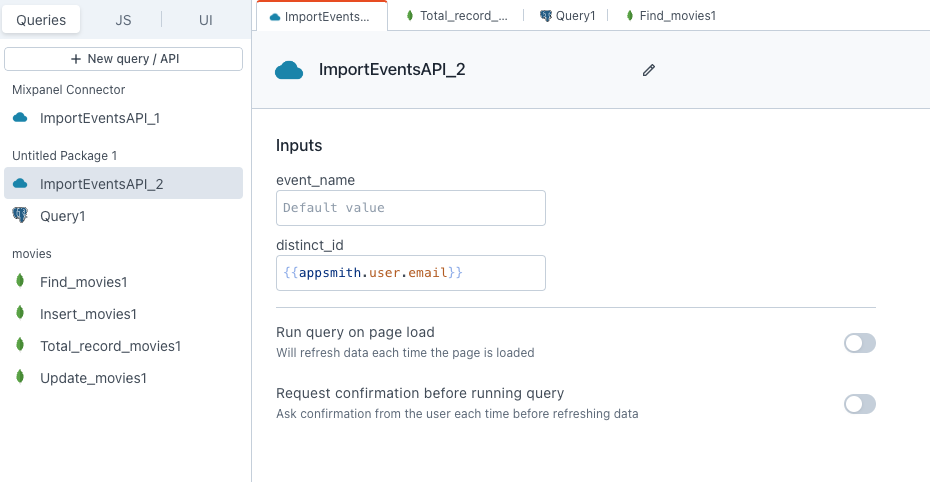
Example:
If you have an input named distinct_id, you can pass data like this:
//distinct_id
{{appsmith.user.email}}
Settings
These settings allow you to configure the query module according to your requirements
Run query on page load
When enabled, this property allows the query to automatically execute each time the page is loaded. You can choose to enable it based on your specific requirements and configure it to execute on page load.
Request confirmation before running query
When enabled, this property displays a confirmation modal each time before refreshing the data. This ensures that users have the opportunity to confirm their action before executing the query, preventing unintended data refreshes.
JS module
These properties are customizable options available within the JS editor of the JS module. They can be accessed by adding the JS module in the App. Additionally, you can add multiple JS modules from the same package, each with different configurations.
Parameters
This property displays all the parameters available for the specified function.
Inputs
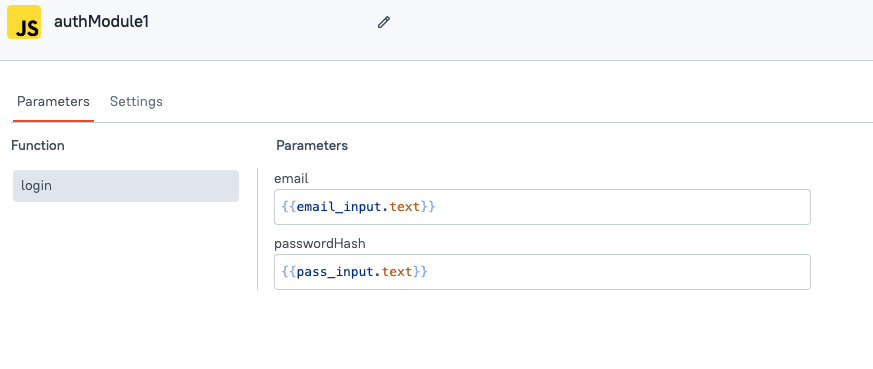
The input property allows you to pass dynamic values from your app to the JS module. You can use these inputs to pass data into a function within the JS module. You cannot edit the input name or JS configuration from the App; you can only pass values to the available inputs.
To access the data in the JS Module, create a function with parameters that can be utilized when the function is called.
Example:
//access the data in JS Module
export default {
myFunction: (email, password) => {
console.log("Parameter 1: ", email);
console.log("Parameter 2: ", password);
// Perform operations using param1 and param2
}
}
Function setting
This setting allows you to configure each function available in the JS module according to your requirements.
Function name
This setting displays all the function names available in the JS module.
Run on page load
When enabled, this property allows the specified JS function to run when the page loads. You can set this property for each JS function available.